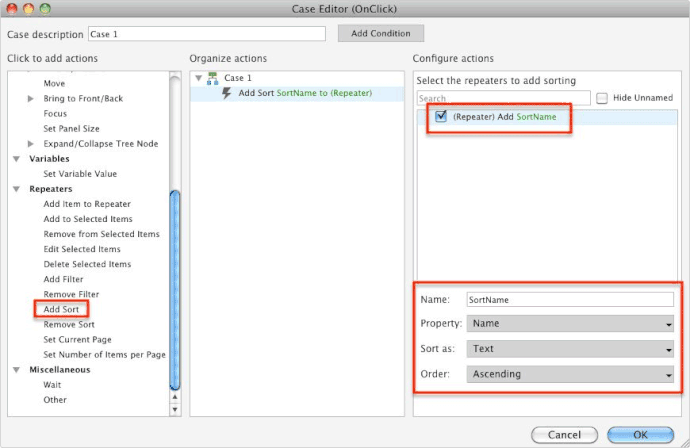SEPTEMBER 2017 UPDATE
If you’re running Axure RP 8, check out the links below for our new, updated repeater tutorials.
Repeater Basics
[ol]
[li]Basic Repeater – Dynamic Table[/li][li]Sorting Repeater Rows[/li][li]Filtering Repeater Rows[/li][li]Add, Delete, and Update Repeater Rows[/li][li]Marking Repeater Rows[/li][/ol]
Advanced Repeater Techniques
[ol]
[li]Advanced Repeater – Product Listing[/li][li]Repeater Reference Pages[/li][li]Advanced Repeater Filtering[/li][li]Repeater Pagination[/li][/ol]
[i]Note: The screenshots below feature the Axure RP 7 UI. If you're running Axure RP 8, please see the links above for the updated UI.[/i]
Once you have some data and a basic understanding of how the repeater works, we can add some functionality for filtering/sorting the data in our generated wireframe.
I’ve set up a basic 3 column dataset. On the page where the repeater exists, I’ve added 3 basic rectangles.

Add Sort
Next I’m going to add an OnClick to the button I’ve placed above the name column, and add the action “Add Sort”. I’ve selected the repeater, given the action a name, and selected the appropriate sort properties in the droplists. Make sure you specify “Sort as text”.
Next I repeat this process for the middle column, but this time choose Favorite_Food as the property. For the last column I choose “Number” for “Sort as”.
Add Filter
To add filter, you add actions to a widget similar to a widget. I’ve added a rectangle with the text “Filter less than or equal to 3”.

Next, I’ve added an OnClick event with 2 actions.
-
Remove Filter (All) - I’ve added this because if we add multiple filters, we’ll want them all to remove the previous filter each time.
-
Add Filter - I selected the checkbox for my repeater and then named the filter “less than equal to 3”. In the query I’ve added [[item.letters_in_name <= 3]].
Bonus: If you wanted to add a filter of between two numbers, you use this query…
[[item.ColumnName >= X && item.ColumnName <= Y]]
repeater-examples-sort-filter.rp (58.8 KB)