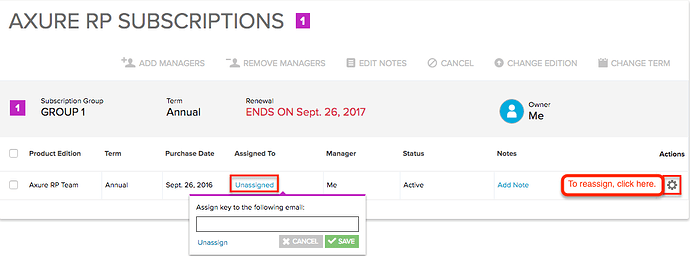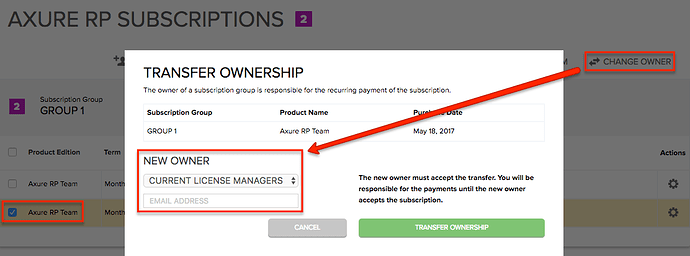Hi everyone,
Since the release of Axure RP 8, we’ve received a lot of questions about the new subscription option for licensing Axure RP. This post will provide some general information about how Axure RP subscriptions work as well as answers to the most frequently asked questions about subscriptions.
Axure RP subscriptions are licenses that grant access to Axure RP 8 on a month-to-month or year-to-year basis. Subscriptions automatically renew on the date indicated at checkout — this date can also be viewed in the Axure customer portal — but you can cancel your subscription at any time. If you cancel your subscription before the end of your current subscription period, you will still be able to use Axure RP 8 until the end of that period.
One of the biggest differences between Axure RP subscriptions and perpetual licenses is that Axure RP 8 verifies your subscription by looking directly at your Axure portal account. This means that, unlike a perpetual license, a subscription must be assigned to the account you’re logged in to Axure RP with in order for RP to recognize it.
Another important difference is that Axure RP subscriptions only work with Axure RP 8. As such, make sure to purchase a perpetual license instead of a subscription if you would like to use Axure RP 7. A license for RP 8 Pro edition will work with RP 7 Standard, and a license for RP 8 Team edition will work with RP 7 Pro.
Below are some frequently asked questions about Axure RP subscriptions. If you don’t see the answer you’re looking for here, please feel free to email us at support@axure.com.
FAQs
I’m trying to enter my subscription information into Axure RP, but it’s asking me for a license key. Where can I find my license key?
Axure RP subscriptions do not have license keys associated with them. To activate Axure RP 8 with your subscription, click “Subscription” in the “Manage License” dialog and enter the credentials for your Axure portal account.

If the dialog does not have a “Subscription” tab, you’re probably running an older version of Axure RP. Subscriptions only work with Axure RP 8, which you can download here.
I just purchased some Axure RP subscriptions for my team. How do I distribute them?
Distributing Axure RP subscriptions is as simple as “assigning” them in the Axure customer portal. To do this, log in and scroll to the “Axure RP Subscriptions” section of the page. Then, click “Unassigned” next to a subscription and enter the email address of the individual who will be using it.
This will associate the subscription with that individual’s Axure account. If they don’t yet have an account, ask them to create one before you assign the license to them. Alternatively, they can create an account after the license is assigned to them by clicking the link in the notification email they will receive from Axure.
I logged in to Axure RP, but I’m receiving an error message that says “No subscription is assigned to your account.” Why?
If you purchased the subscription, log in to the Axure customer portal and make sure that you’ve assigned the subscription to yourself. If the subscription was purchased for you, check with the manager of the subscription to make sure that the email address they assigned it to matches the email address you’re logging in to Axure RP with.
If you remain unable to activate Axure RP, shoot us an email at support@axure.com.
I tried logging in to Axure RP, but I’m receiving an error message that says “Unable to connect to Axure Share. Please make sure you have an internet connection and try again.” What do I do?
Try the troubleshooting steps in this forum article: Unable to connect to Axure Share - What It Means and What to Do
How do I change the owner of a subscription?
Payment for a subscription is handled by the owner. To change the owner of a subscription, log in to the Axure customer portal and scroll to the “Axure RP Subscriptions” section of the page. Check the box to the left of the subscription and click “Change Owner” in the toolbar. In the modal that appears, you can choose a new owner from the list of current license managers, or you can manually enter the email address of the new owner in the text field provided.
When you click “Transfer Ownership”, the new owner you selected will receive an email inviting them to accept ownership of the subscription. The new owner must accept the invitation in the Axure customer portal in order for the transfer of ownership to be completed. If they decline the invitation, you will remain the owner of the subscription. (Note: You may also withdraw the invitation by clicking “Cancel” next to the “Pending ownership transfer” message in the customer portal.)
When the new owner accepts the invitation in the customer portal, they will be prompted to provide payment information, but they will not be charged until the renewal date indicated at the top of the page. Once they have submitted their payment information, the ownership transfer will be complete.
How do I cancel my subscription?
To cancel your subscription, log in to the Axure customer portal and scroll to the “Axure RP Subscriptions” section of the page. Then, check the box to the left of your subscription and click “Cancel” in the toolbar above the list of subscriptions. Follow the instructions in the resulting dialogs to complete the cancellation.