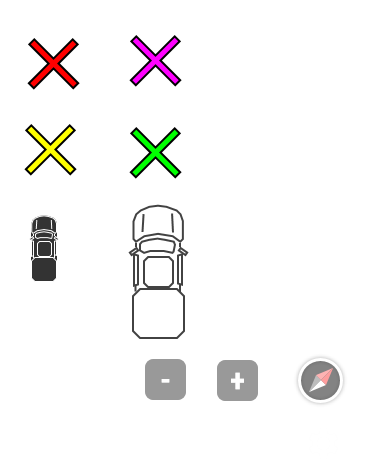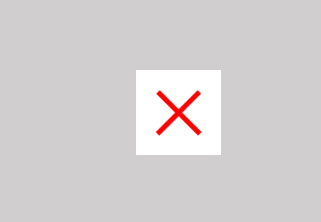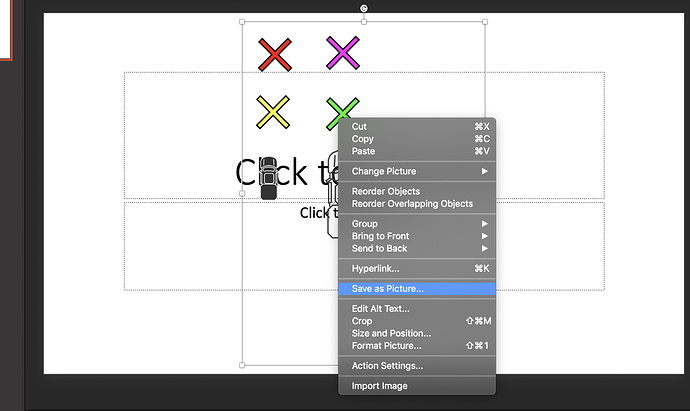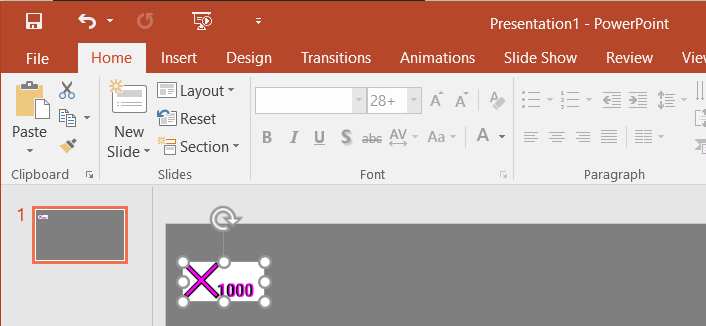No, that’s not going to work very well. First of all, the transparency is lost, so there will be white rectangles around each image. Here is a screenshot of PowerPoint with the slide background set to gray:
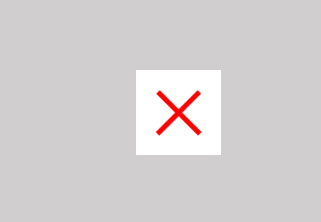
Secondly, when saving as PNG from PowerPoint, the entire slide is saved, not individual graphic elements (unless there is some way to do that I’m not aware of?) and that resulting PNG image is not transparent. Thirdly, you might notice the black border is lost, but that is due to how @Thug created these graphics in Axure… Essentially, there are two separate “X” graphics, a red placed on a slightly larger black one. If these are grouped in Axure then copied into PowerPoint, they do come across as one image, but of course still with a big white rectangle.
@Thug, Unfortunately, there is not an easy way to do this from Axure–at least that I know. Then again, Axure is not a graphics application, nor has it ever been intended to do what you are asking. Much better to use Illustrator, Photoshop or the like. You’d be better off even with MS Paint for these purposes. If you really need to use what you created in Axure, my recommendation is to import a screenshot into Photoshop (or likewise graphics application) and mask out the white background to create transparency.
If you can make use of SVG graphics, then you can publish your prototype locally, look into the \images folder, and pick out your images. For what you’ve drawn in your example, though, it won’t work very well, because your images are created from multiple widgets. So, you’d get a skinny red “X” and a separate black “X”, a car with separate bumper, hood, roof, mirror, etc.
If you can create these in Axure RP8 then the image files generated with the HTML are PNGs. (That might be the source of “works on a Mac” in the other post.)