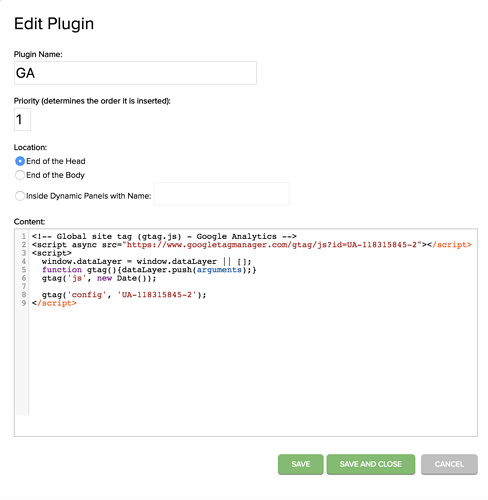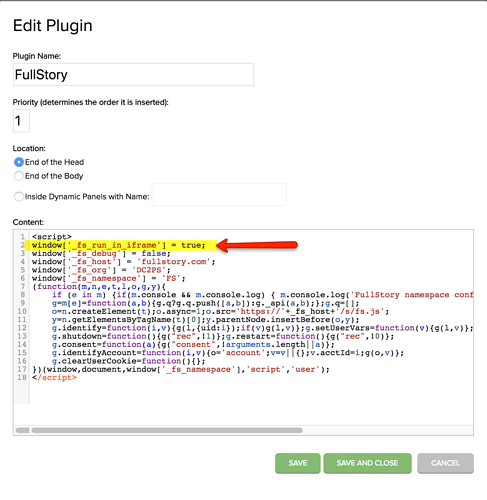Is there a way to edit the HTML of an axure shrare prototype that was already published?
Editing a puplished Axure Share prototype
If it’s published on Axure Share then you’d need to edit the file and then re-publish with your changes.
If you’re hosting the prototype yourself then you should be able to download the file you need, make changes, and re-upload it.
What is it you’re trying to do?
Thanks for the input that’s not what I meant as I need to edit the HTML itself after it is published and not the RP file.
I’m trying to insert a plugin snippet that tracks the users interaction with the prototype and the plugin is not working because it’s not being inserted into the right place (I instructed it to insert into the HTML head but it is being inserted into the iframe instead).
So I’m looking for a way to edit the HTML after it is published to axure share.
In that case if you’re hosting on Axure Share the only way to do so would be to use the plugins feature of Axure Share:
If not that then your other option is to export the HTML locally, edit it, and then host it on your own server somewhere.
Thanks for the input, yest I looks like I will have to host the HTML myself to make this work.
Hi basementdweller!
I just tested adding a user tracking plugin (Google Analytics) to my Axure Share prototype with an iframe, and this worked to correctly put the code into the < head > of the prototype. And I’m seeing from the Google Analytics page that the plugin is correctly tracking my Axure Share pages.
To investigate the issue you’re seeing on your end, could you let me know:
- The name of the user tracking tool you’re using (e.g. HotJar, Google Analytics).
- A screenshot of the source page code (right-click > “View page source” in Google Chrome) where the user tracking code is showing in the iframe, rather than the < head >. When doing this, please make sure that the left HTML Sidebar is completely closed. If you want to keep it open or minimized, then you’ll want to right-click to select “View frame source” instead.
- A screenshot of the plugin in the Axure Share web interface, like this one:
Thank you!
I couldnt find the snippet when runnign a view page source but when viewing the iframe source it was there.
Hi basementdweller,
Ah, you would see the code in the “View frame source” if the HTML Sidebar was minimized or open. What the HTML Sidebar does is wrap the page content into its own iframe, which is why the “View frame source” option is available when the HTML Sidebar is open or minimized, but disappears when it is closed. You can close the HTML Sidebar by clicking on the “CLOSE” button on the bottom left corner of the dialog.
This will allow you to see the tracking code from the “View page source”, rather than “View frame source”. Also, as seen from your screenshot, it looks like your tracking code is properly inside the < head >, as it is above the closing < /head > tag (right above the < body > tag).
Further, I just tested adding a FullStory plugin to my Axure Share prototype, and it seemed to work when the HTML Sidebar was completely closed. When the HTML Sidebar was open or minimized, it didn’t work. I looked into this, and it looks like content in iframes for FullStory will need an extra line of code for it to work properly. If you need the prototype to work with the HTML sidebar open, minimized, or closed, you will want to add the following line of code to your plugin:
window['_fs_run_in_iframe'] = true;
And here’s a screenshot to demonstrate where you can add this line in the tracking code:
You can read about this in FullStory’s help page here:
Hopefully this helps!
Thanks for the input we are publishing the prototypes without the side menu and its all working now. appreciate the support.
This topic was automatically closed 7 days after the last reply. New replies are no longer allowed.